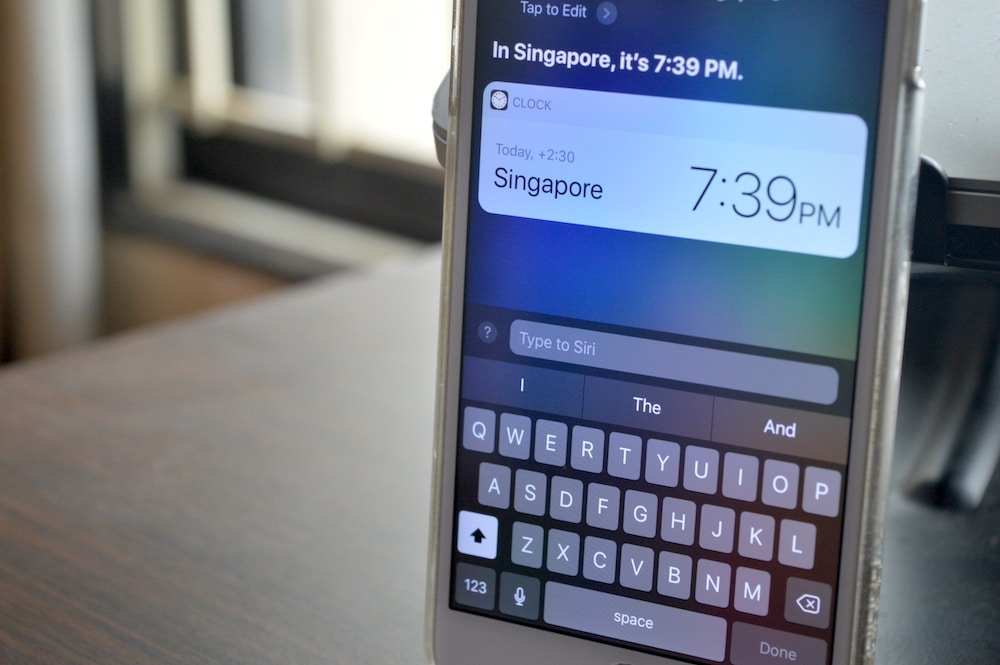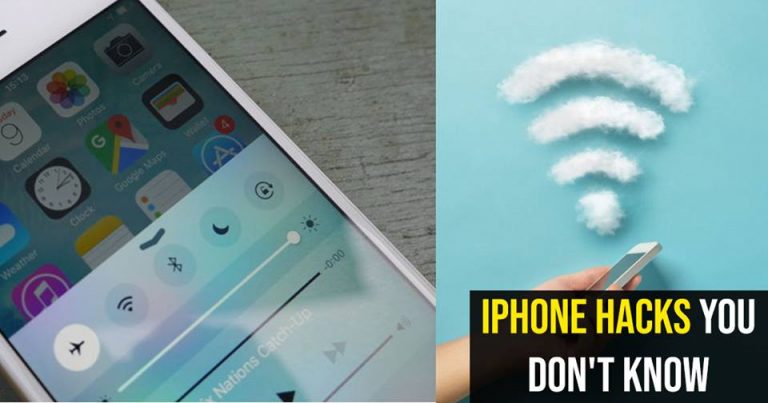
These days almost everybody owns an iPhone (believe me I don’t know why!). But, one thing that I do know is, if you really love your iPhone, you definitely gotta know these iPhone hacks like the back of your palm!
These cool iPhone hacks will make you know your iPhone like the back of your hands!
1. Accessibility shortcut hack.
We all know iPhone has features worth dying for and now, you can set them according to your preference.
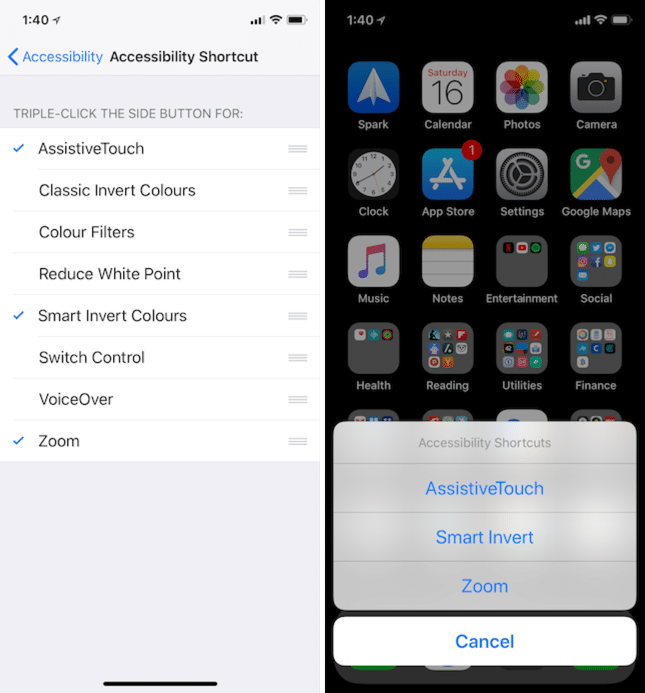
Just go to Settings>General>Accessibility>Shortcuts and add the features you want.
2. Dark Mode.
iOS 11 and above brings you the sweetest feature ever. The Dark Mode, and we all know how much we love it.

Just go to Settings>General>Accessibility>Display Accomodations>Invert colors>Smart invert.
3. The Night Shift.
Well, if you’re one of those people for whom the minimum brightness is also unbearable especially when it comes to working on your phone at night then you’ll definitely wanna know this one. This feature adds a yellow tint over the screen and minimizes the brightness to suit your preference.
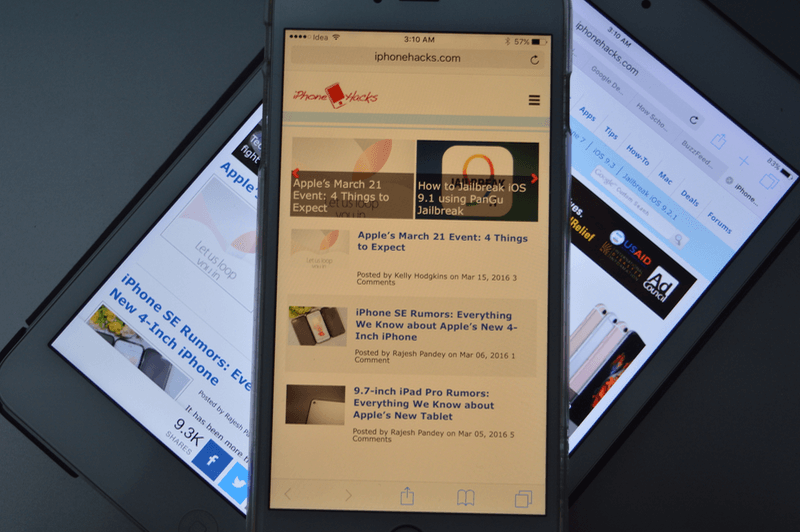
Just go to Settings>Display and Brightness> Night shift.
4. Text Expansion.
Well, this trick definitely comes in really handy for short texts and snippets.
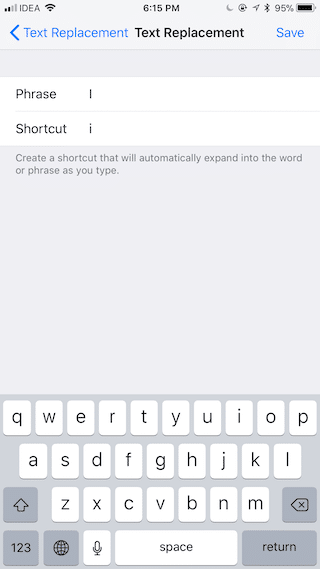
Just go to Settings>General>Keyboard>Text Replacement and hit the + button. Add the phrase and the shortcut and save it.
5. Ask Siri to help you out.
Siri is not Google Assistant, get this straight, people. But, it isn’t worthless either. You can ask Siri to help you add things to your shopping list, read out an email, call someone or even send a text.